Share this content:
Microsoft retiring Internet Explorer 2022 | Compatibility issue?
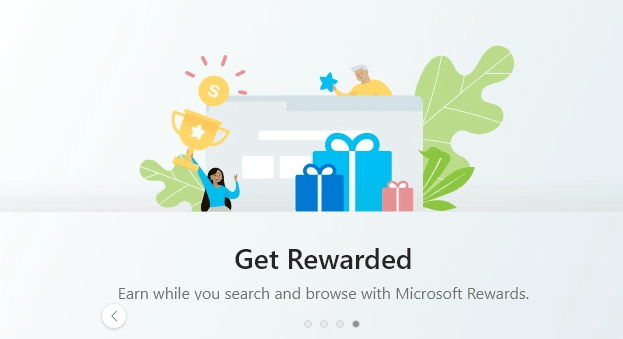
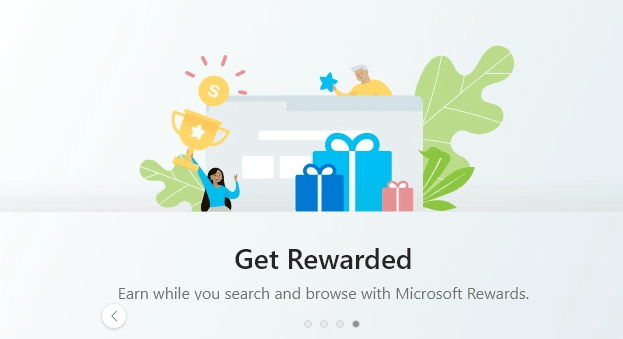
Share this content:
Hello, I'm Annan Malla, an experienced system engineer with a strong skillset in system administration, cloud computing, network administration, computer hardware, and Windows server. I hold a Masters Degree in Business Administration with a focus on Information Technology from LPU Punjab University
Leave a Reply