How to block program in firewall windows 10 laptop
I recently came across this scenario where I needed to block program in firewall from accessing the internet on windows 10 laptop. So, I thought I should share it will you as well, since it will be very helpful to you. I have been working for so long for multiple clients. And Different clients have different environment and different needs for their business in terms of IT Tech solution. And many small businesses can’t afford the huge cost software’s for their business. So, many people are using the pirated software’s for their business until they can afford the genuine software. I would never recommend installing the pirated software for your PC since it invites multiple online threats.
Also Read:
- Top 7 Best Free Antivirus for Windows 10 & Windows 11 in 2022
- How to install dual boot OS in a single machine or in the same PC?
Today I decide to share this useful tip for your windows 10 laptop. How to block program in firewall windows 10 laptop. This helps you to keep your computer/laptop little secure since the pirated software’s will not be able to access the internet. As well as the software owner company will not be able to trace you if you were using pirated software.
Disclaimer
We strongly advise you to not download any software from any third-party website or torrent source different than official website as the software can be infected with viruses or malware. This official website provides SHA and MD5 checksums of official software’s to help you to check if the software you downloaded is valid. Sole purpose for this blog is to educate the people.
Why do you need to block the internet access for a software?
Why do you need to block the internet access for a software? There could be multiple reasons to stop the internet access for the software. The most important I fee is to keep the pirated software out of online threats as well as the license check. Since most of the software’s use the online method to verify the license key. If you can stop facing your software to the internet is not possible for software to go online and validate the activation key. Second, I thought is the software audit.
What happen if you use the pirated software for your business purpose? You will invite the giant companies to your business, and they will slap you with penalty for using the pirated software. Since I have faced such a situation where the giant organisation put good amount of penalty for using pirated software. Anyway, this is a different topic to discuss. Let’s move forward to understand how to stop internet access for software.
Let’s take an example of How to block program in firewall from accessing internet on windows 10 laptop
- Press Win+R button a run dialog will appear type “firewall.cpl” or search or type “Windows Defender Firewall” into the Windows 10 search bar and click on the first result.
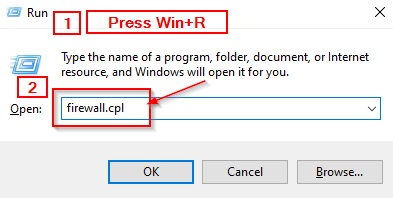
- Click on Advanced Settings on left hand-side
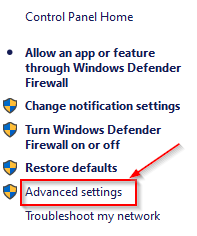
- Once the Advanced Security app is open, Now click on Outbound Rules.
- Click on New Rule
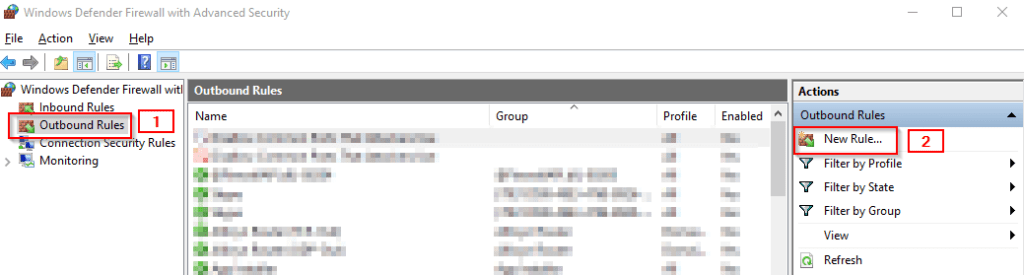
- Once the New Outbound Rule Wizard opens, select Program and Click Next.
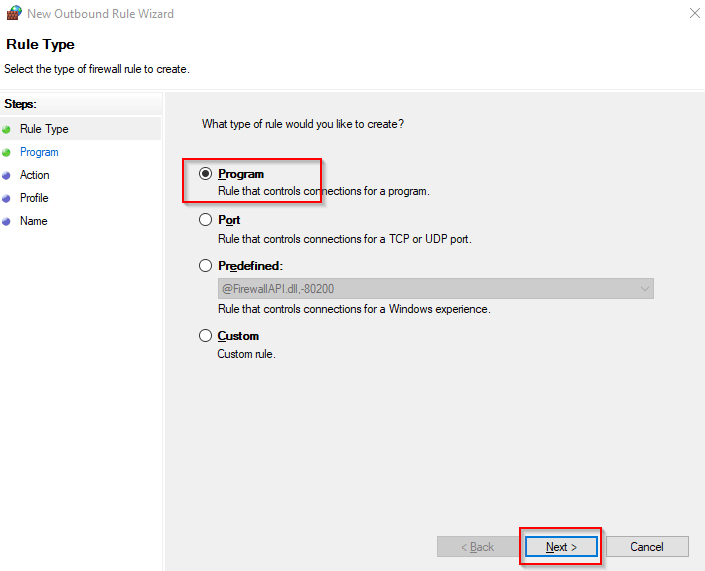
- Now you’ll have to click This Program Path and click on Browse to select the program you want to block.
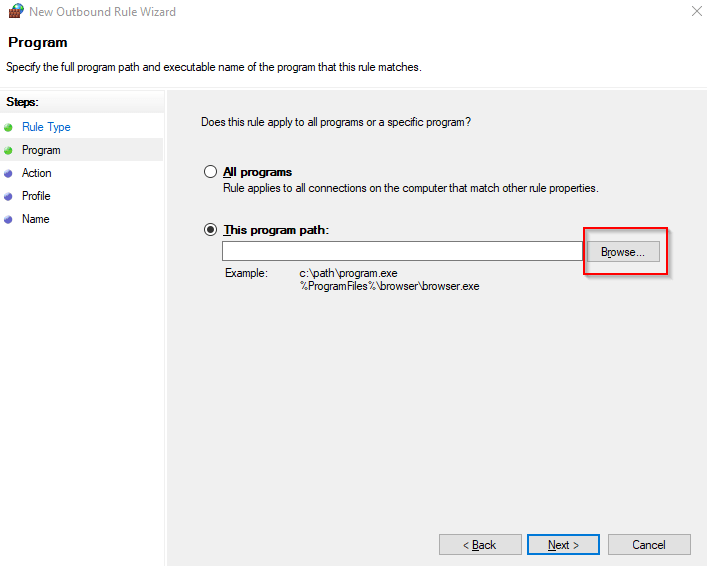
- Here you have to select the program which you want to Block the Internet access.
- In my case I want to block the Adobe Premier Pro 2020 Since I don’t want it to access the Internet.
- Navigate to C:\Program Files\Adobe\Adobe Premiere Pro 2020\Adobe Premiere Pro.exe
- Almost all programs can be found inside the C:\Program Files, However you can select a shortcut icon also for the particular program from desktop.
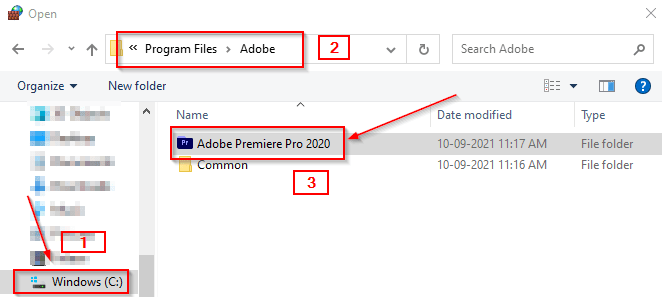
- Once you have selected the program verify the application/software path here and then hit Next.
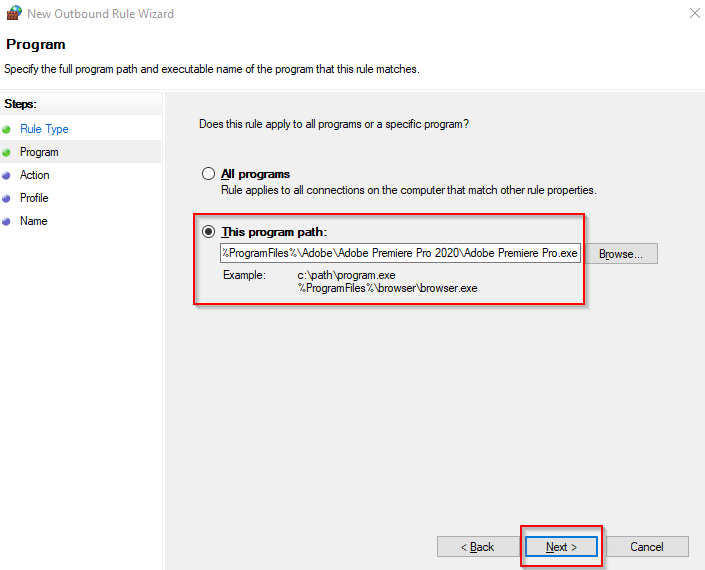
- In the next screen, simply select Block The Connection and hit Next
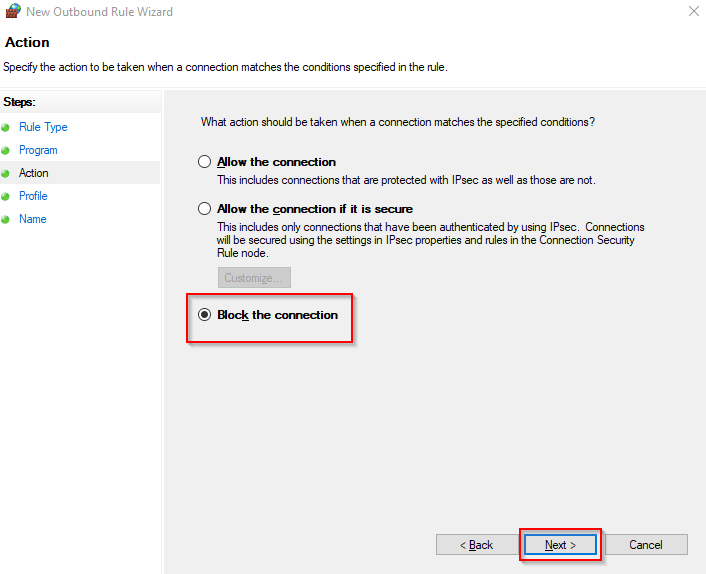
- Click Domain, Private and Public and If they’re not all selected already select all.
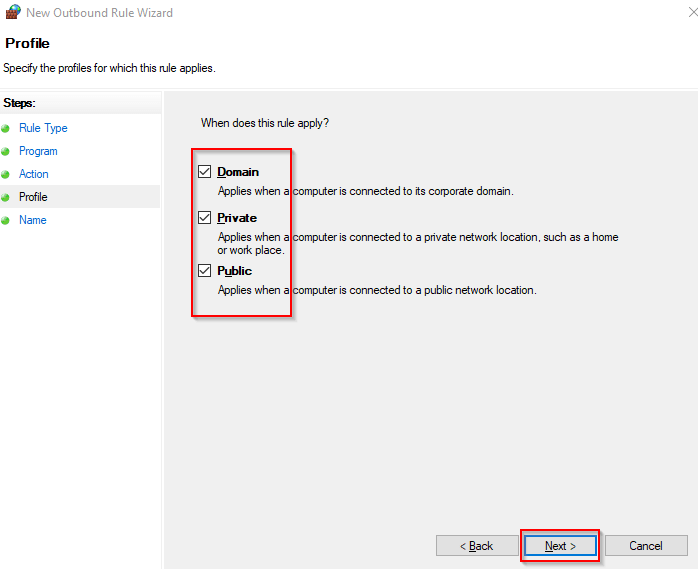
- Now all is set type Name the rule, add a description if you want, and hit Finish.
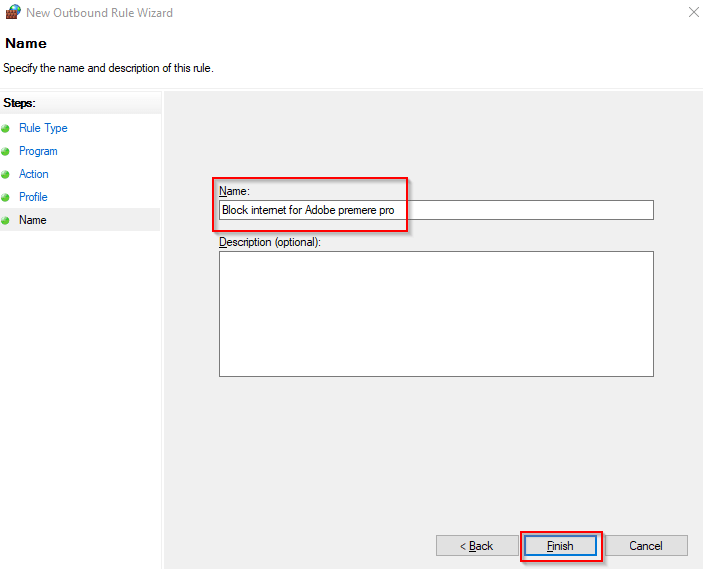
- You are all set, Now all the outbound connections will be blocked for the software
- If you want to block inbound rules also, you can create a same rule in inbound connection as well.

This guide works for me when one of my friend wanted to use Lumion 8.5 Pirated for personal user for few days. He was getting error ‘Your License Key is invalid‘. This is how to resolve the ‘Your License Key is invalid’ error on Lumion 8.5.
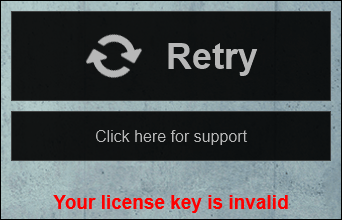
Disclaimer: How to block program in firewall windows 10 laptop
We strongly advise you to not download any software from any third-party website or torrent source different than official website as the software can be infected with viruses or malware. This official website provides SHA and MD5 checksums of official software’s to help you to check if the software you downloaded is valid. Sole purpose for this blog is to educate the people.
If you need our support feel free to reach out to us Request support.
Share this content:
Leave a Reply