Windows 10 Keyboard Shortcuts Cheat Sheet
Microsoft Windows 10 keyboard shortcuts cheat sheet. Windows 10 now comes with several new keyboard shortcuts. These Windows 10 keyboard shortcuts address ‘snapping’ multiple programs side-by-side, Monitor Management, Virtual Desktops, Snipping tool shortcut keys. These keyboard shortcuts will help you to make learning new features easy.
Windows 10 keyboard shortcuts include an entire new set feature. Which will make your life easier. You can make a huge progress in your office. While learning these most recent keyboard shortcuts.
You can also get completed Windows keyboard shortcuts from Microsoft official website. Head over to the Microsoft download page.
To sum up the picture underneath. This table incorporates the Windows 10 closer insight.
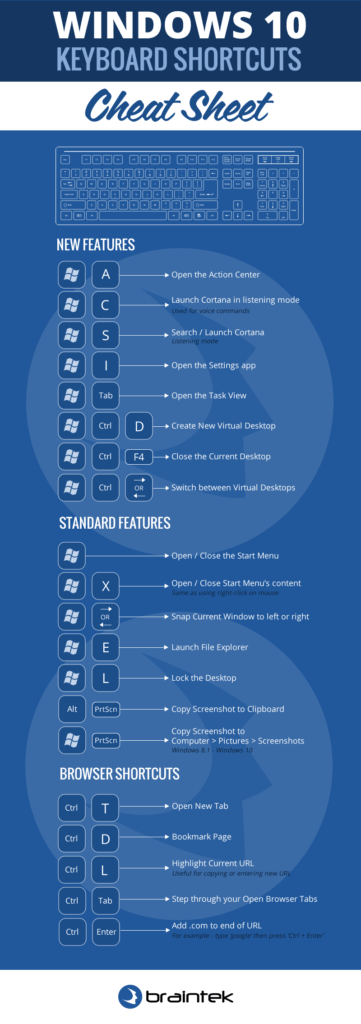
Here is the list of Keyboard Shortcuts which are mostly used in laptops and desktops
- Copy, Paste and other general keyboard shortcuts
- Windows logo key keyboard shortcuts
- Task manager keyboard shortcuts
- Settings keyboard shortcuts
- Command prompt Keyboard shortcuts
Copy, Paste and other general keyboard shortcuts
| Press this key | To do this |
|---|---|
| Ctrl + X | Cut the selected item. |
| Ctrl + C (or Ctrl + Insert) | Copy the selected item. |
| Ctrl + V (or Shift + Insert) | Paste the selected item. |
| Ctrl + Z | Undo an action. |
| Alt + Tab | Switch between open apps. |
| Alt + F4 | Close the active item, or exit the active app. |
| Windows logo key + L | Lock your PC. |
| Windows logo key + D | Display and hide the desktop. |
| F2 | Rename the selected item. |
| F3 | Search for a file or folder in File Explorer. |
| F4 | Display the address bar list in File Explorer. |
| F5 | Refresh the active window. |
| F6 | Cycle through screen elements in a window or on the desktop. |
| F10 | Activate the Menu bar in the active app. |
| Alt + F8 | Show your password on the sign-in screen. |
| Alt + Esc | Cycle through items in the order in which they were opened. |
| Alt + underlined letter | Perform the command for that letter. |
| Alt + Enter | Display properties for the selected item. |
| Alt + Spacebar | Open the shortcut menu for the active window. |
| Alt + Left arrow | Go back. |
| Alt + Right arrow | Go forward. |
| Alt + Page Up | Move up one screen. |
| Alt + Page Down | Move down one screen. (NA: Key shift up arrow) |
| Ctrl + F4 | Close the active document (in apps that are full-screen and let you have multiple documents open at the same time). |
| Ctrl + A | Select all items in a document or window. |
| Ctrl + D (or Delete) | Delete the selected item and move it to the Recycle Bin. |
| Ctrl + R (or F5) | Refresh the active window. |
| Ctrl + Y | Redo an action. |
| Ctrl + Alt + Tab | Use the arrow keys to switch between all open apps. |
| Ctrl + arrow key (to move to an item) + Spacebar | Select multiple individual items in a window or on the desktop. |
| Ctrl + Shift with an arrow key | Select a block of text. |
| Ctrl + Esc | Open Start. |
| Ctrl + Shift + Esc | Open Task Manager. |
| Ctrl + Shift | Switch the keyboard layout when multiple keyboard layouts are available. |
| Ctrl + Spacebar | Turn the Chinese input method editor (IME) on or off. |
| Shift + F10 | Display the shortcut menu for the selected item. |
| Shift with any arrow key | Select more than one item in a window or on the desktop, or select text in a document. |
| Shift + Delete | Delete the selected item without moving it to the Recycle Bin first. |
| Right arrow | Open the next menu to the right, or open a submenu. |
| Left arrow | Open the next menu to the left, or close a submenu. |
| Esc | Stop or leave the current task. |
| PrtScn | Take a screenshot of your whole screen and copy it to the clipboard. |
Windows logo key keyboard shortcuts | Most used Windows 10 Keyboard Shortcuts
| Press this key | To do this |
|---|---|
| Windows logo key | Open or close Start. (Start Menu) |
| Windows logo key + A | Open Action center. |
| Windows logo key + B | Set focus in the notification area. |
| Windows logo key + C | Open Cortana in listening mode. |
| Windows logo key + D | Display and hide the desktop. |
| Windows logo key + Alt + D | Display and hide the date and time on the desktop. |
| Windows logo key + E | Open File Explorer. |
| Windows logo key + I | Open Settings. |
| Windows logo key + L | Lock your PC or switch accounts. |
| Windows logo key + M | Minimize all windows. |
| Windows logo key + R | Open the Run dialog box. |
| Windows logo key + S | Open search. |
| Windows logo key + Shift + S | Take a screenshot of part of your screen. |
| Windows logo key + V | Open the clipboard. |
| Windows logo key + Tab | Open Task view. |
Task manager keyboard shortcuts
| Press this key | To do this |
|---|---|
| Shift + click a taskbar button | Open an app or quickly open another instance of an app. |
| Ctrl + Shift + click a taskbar button | Open an app as an administrator. |
| Shift + right-click a taskbar button | Show the window menu for the app. |
| Shift + right-click a grouped taskbar button | Show the window menu for the group. |
| Ctrl + click a grouped taskbar button | Cycle through the windows of the group. |
Settings keyboard shortcuts
| Press this key | To do this |
|---|---|
| Windows logo key + I | Open settings. |
| Backspace | Go back to the settings home page. |
Command prompt Keyboard shortcuts | Most used Windows 10 Keyboard Shortcuts
| Press this key | To do this |
|---|---|
| Ctrl + C (or Ctrl + Insert) | Copy the selected text. |
| Ctrl + V (or Shift + Insert) | Paste the selected text. |
| Ctrl + M | Enter Mark mode. |
| Alt + selection key | Begin selection in block mode. |
| Arrow keys | Move the cursor in the direction specified. |
| Page up | Move the cursor by one page up. |
| Page down | Move the cursor by one page down. |
| Ctrl + Home (Mark mode) | Move the cursor to the beginning of the buffer. |
| Ctrl + End (Mark mode) | Move the cursor to the end of the buffer. |
| Ctrl + Up arrow | Move up one line in the output history. |
| Ctrl + Down arrow | Move down one line in the output history. |
| Ctrl + Home (History navigation) | If the command line is empty, move the viewport to the top of the buffer. Otherwise, delete all the characters to the left of the cursor in the command line. |
| Ctrl + End (History navigation) | If the command line is empty, move the viewport to the command line. Otherwise, delete all the characters to the right of the cursor in the command line. |
Share this content:

Leave a Reply